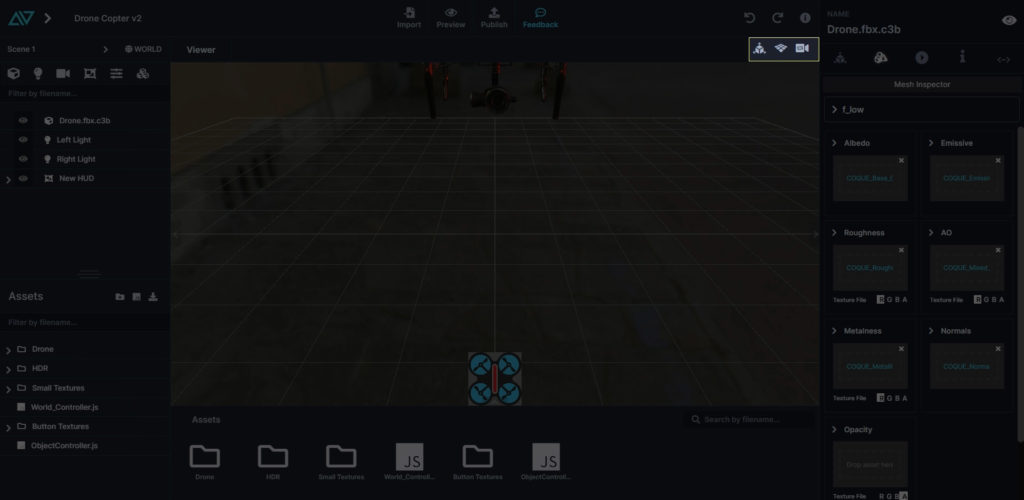Interface Guide
1. Import
Enables the importing of 3D objects and Textures into existing projects.
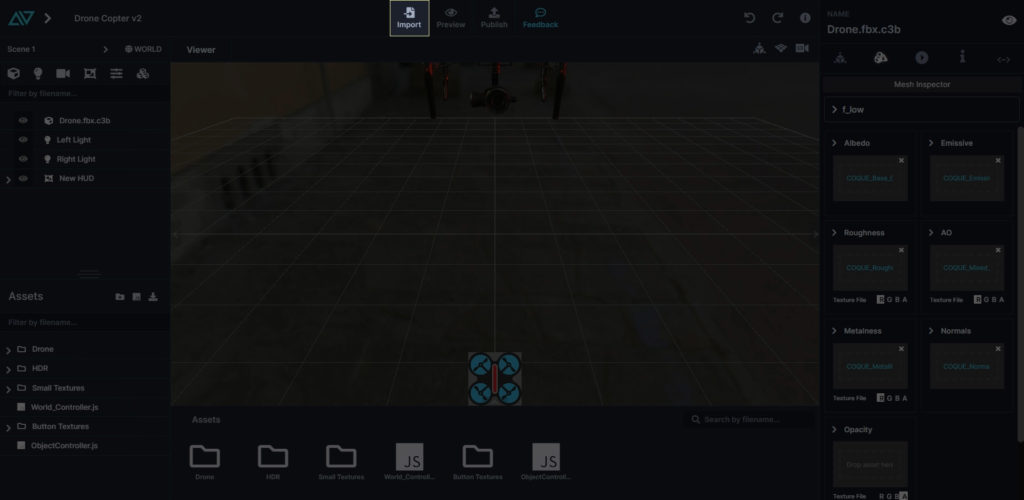
2. Preview
Activates a real-time preview mode for the Scene to enable functionality testing of the project.
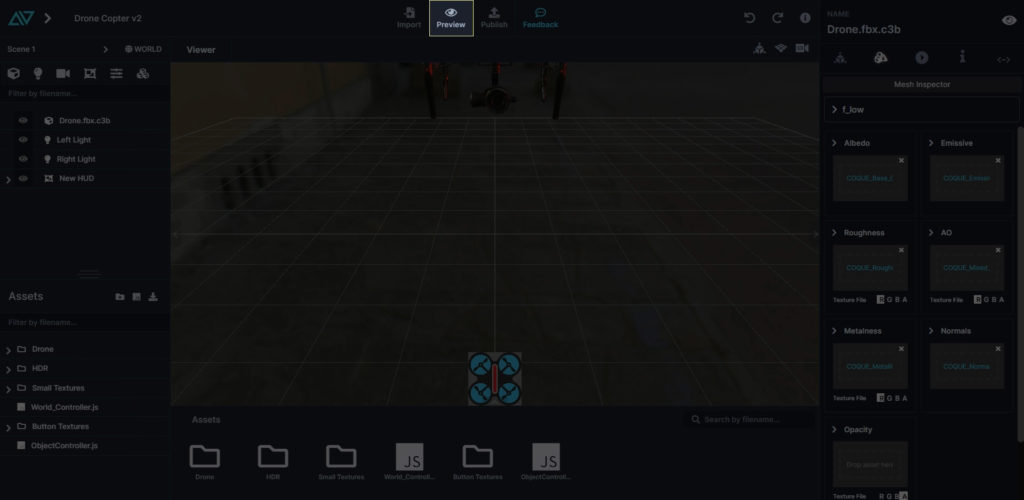
3. Publish
Provides publishing options of the current project visible in the 3D Scene to any one of the supported platforms.
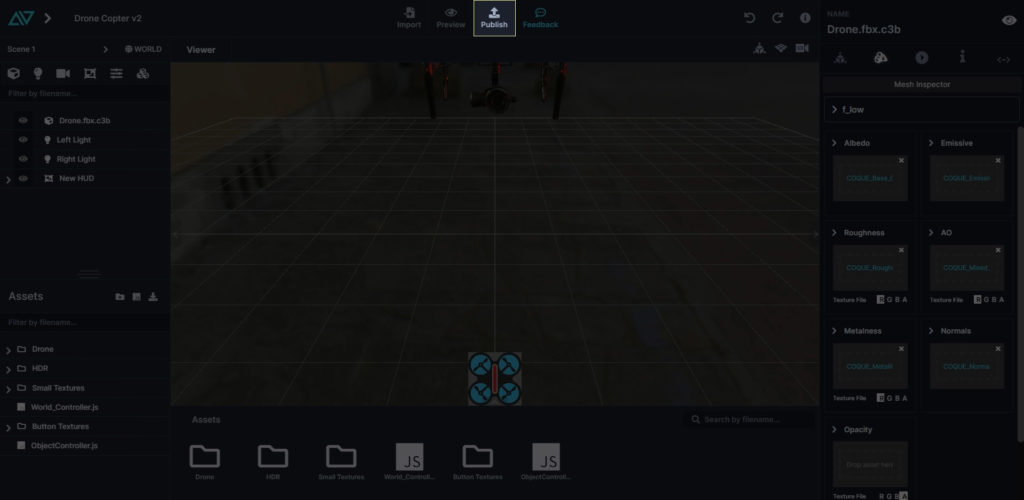
4. Main Menu
Drop-down menu to access Save, Load Project, Export, and Log-Out.
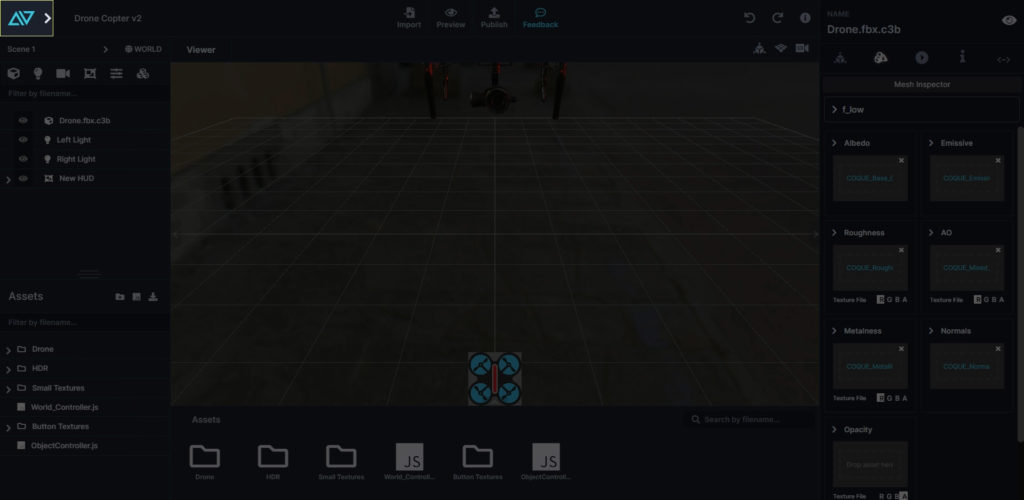
5. Scene Menu
The Scene menu contains ALL of the components that are present in the 3D Scene Canvas. This is where you organize, add, and remove items that directly reside in the 3D Scene.
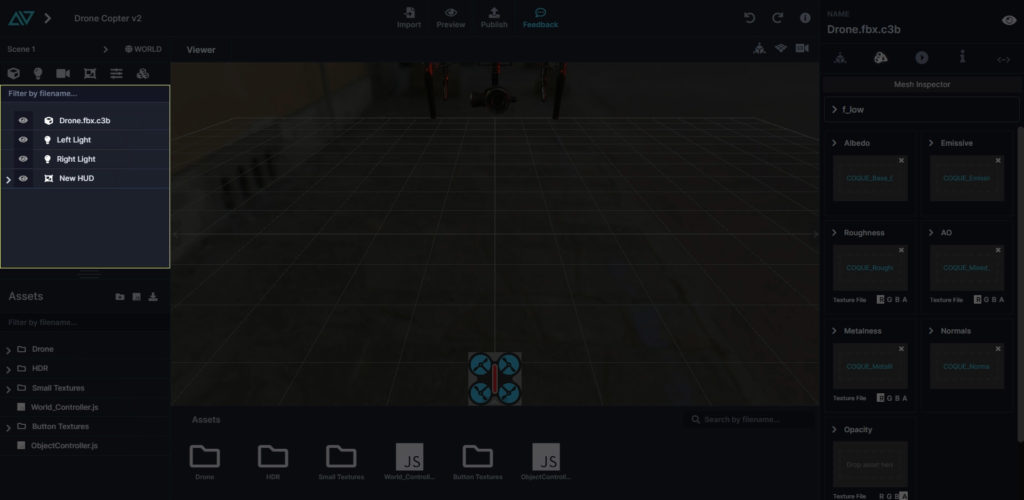
6. Primary Assets Menu
The Primary Assets menu contains ALL of your imported project assets (3D Objects, textures, HDRs, etc.). This is a master Asset list for the entire project. Note that not all assets must reside in the 3D Scene; users can drag & drop items directly from the Assets menu into the 3D Scene Canvas or the Inspector Menu.
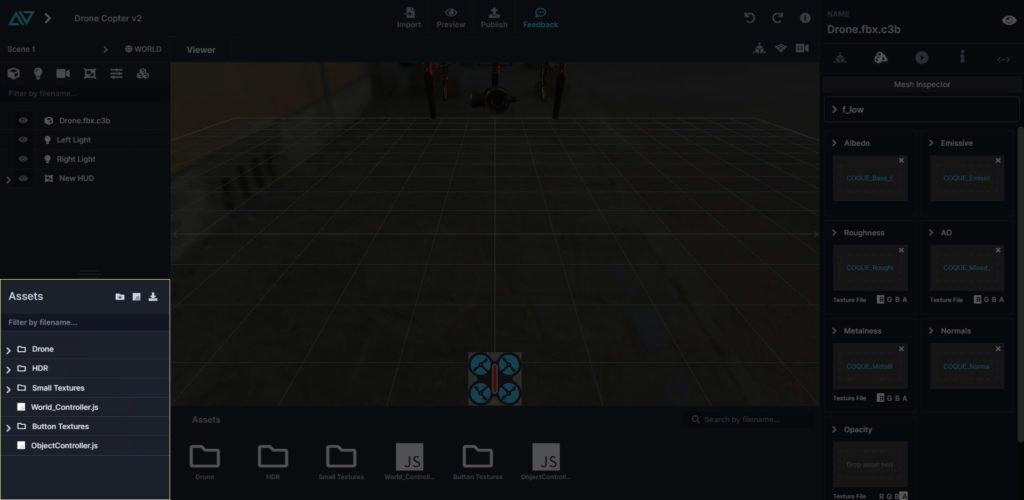
7. Secondary Assets Menu
The Secondary Assets is similar in function to the Primary Assets Menu, it contains ALL of your imported project assets (3D Objects, textures, HDRs, etc.). The primary difference is the ability to preview thumbnails of textures and 3D objects. Users can drag & drop items directly from the Secondary Assets menu into the 3D Scene Canvas or the Inspector Menu.
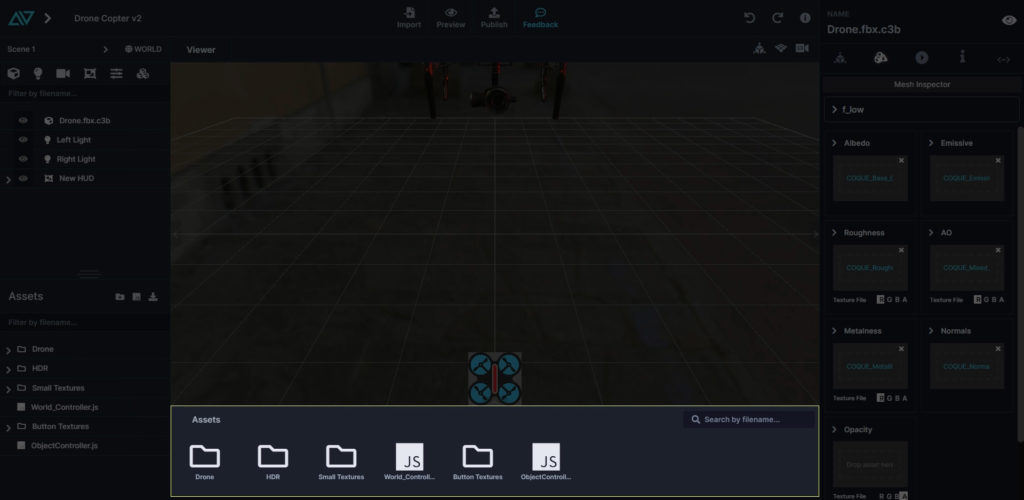
8. Scene Canvas
The Scene Canvas is a virtual world with 3 dimensions where your entire experience lives. You can add objects to the Scene Canvas by Drag & Drop method right from your Assets folder or functionality and HUDs by choosing one of the Scene Menu Button options.
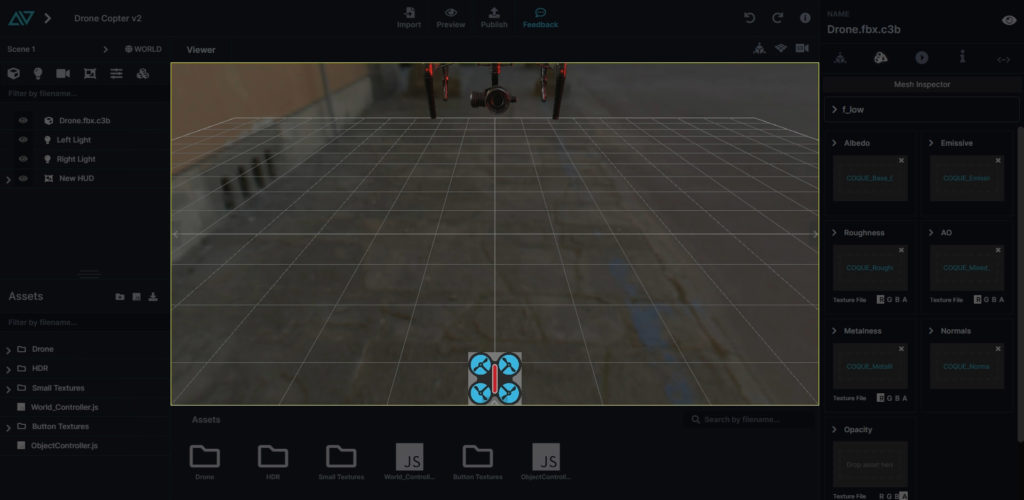
9. Inspector Menu
The inspector menu enables a more expanded view and granular control of the Objects and Assets located in the Scene Menu or Canvas. Simply clicking on any item in the Scene Menu or the Scene Canvas automatically activates the Inspector Menu with all relevant options that pertain to the selected object or option.
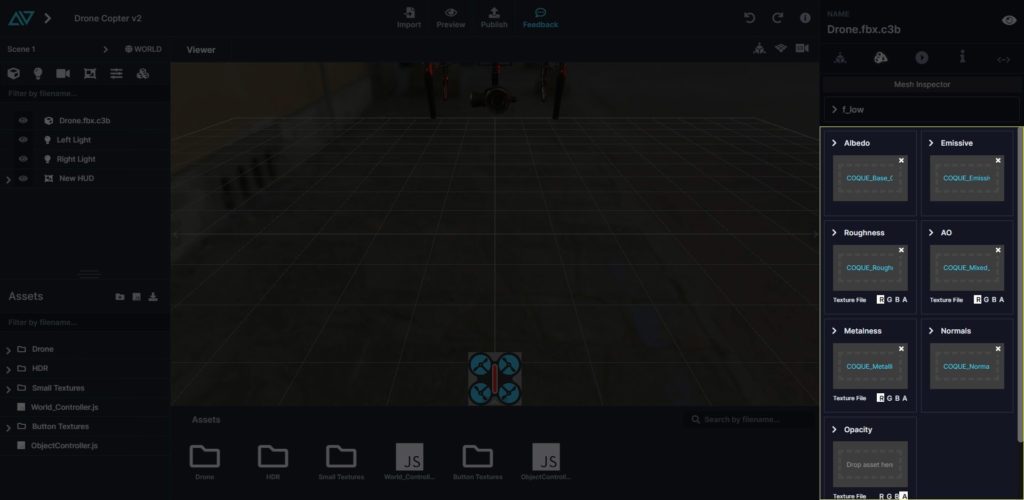
10. Inspector Buttons
The Inspector Menu Buttons are displayed in a dynamic fashion based on user selection of a given Function or Objects. Individual Scene Functions and Objects may contain a unique set of Inspector Buttons tailored for that option.
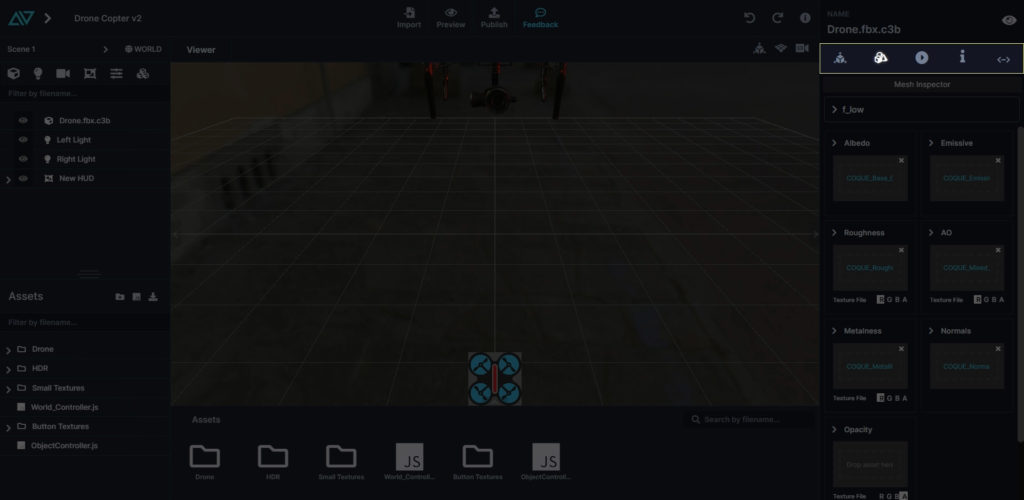
11. World Button
Expands the Inspector Menu to reveal advanced options for Drag & Drop JS World Controller, Drag & Drop Skybox with Options, and Background Color Picker.
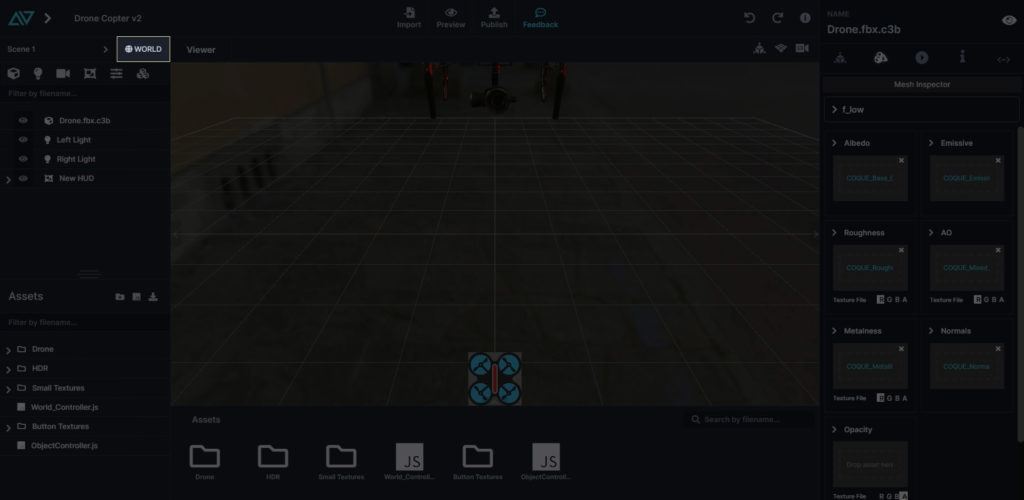
12. Scene Canvas Control Buttons
Transform Gizmo (toggles on / off transform X, Y, Z Gizmo), Grid (toggles on / off floor grid), and Default Camera Position (sets camera to default starting position).